If you press any order from the “Orders” dashboard, you will get access to all details on that specific order as well as the ability to refund an order. You’ll also be able to export the invoice.
Here’s an example of what the order page looks like - the empty boxes will contain your Buyer’s information:

Here’s an overview of what it contains:
Order details
- Order number: This will contain the order number linked to your platform.
- Order state: This is the current status of the order (see Orders)
- Purchase date: This is the date that the buyer completed the order.
Buyer
- Buyer company name: The company name entered by the buyer
- Buyer company ID: The company ID entered by the buyer
- Buyer department: The department entered by the buyer (some might use this to refer to a specific person)
- Placed by: The name of the buyer
- Buyer phone: The phone entered by the buyer
- Buyer email: The email address entered by the buyer. This is the email that the invoice gets sent to.
Shipping
- Shipping address: The shipping address provided by the buyer.
Notes
- Any note(s) written by your buyer will be here. This is usually used for PO numbers or delivery information to the merchant.
Invoice details
- Order value: The total order value including VAT.
- Invoice number: The Two invoice number (this is what the payment provider in Norway uses)
- Customer payment status: Can be paid/unpaid/overdue/in collections. Invoice due date:
- Billing address: The billing address provided by the buyer.
- Credit risk held by: Who holds the credit risk on this purchase?
- Fees incurred for this order: The fee that Two subtracts from the payout.
Products
This section contains information on the products sold by your company to the buyer, units, VAT etc. You also have the ability to download the invoice by clicking “export invoice” or “view invoice”. This can be used to send to your buyer if they have lost the invoice.
Refund
You can choose to refund an order at the top of the order page if needed (see picture above). This will make it possible for you to either refund the order in full or partially. (including VAT)

NB: In order to process a refund, you need to enter the amount you wish to refund and then click “Refund”. Simply clicking “Refund” will do nothing.
FAQS
An order has been refunded without me doing it. How do I fix this?
Two will never refund an order for a Merchant unless specifically asked to help out due to technical issues. Simply pressing the button “Refund” will not refund an order, you have to actually put in the amount and press full order refund and confirm afterwards.
The information on the invoice is incorrect and I have already shipped the goods and pressed fulfil. How can I edit?
It is not legally allowed to edit an issued invoice. In a case where the invoice is fulfilled, you will need to refund the invoice and issue a new one/have the buyer make a new purchase.
The information on the invoice is incorrect but I haven’t fulfilled the order yet, can I still edit it?
Yes, as long as the order is not fulfilled you’re able to edit the details. Please keep in mind that Two does not carry the credit risk if you choose to edit the shipping address as we check this as a part of our verification and fraud risk assessment during purchase. Changing this post-purchase lives Two without any way to provide a new risk check.