Below, you will find information that is specific to the market you are operating in. Click the relevant toggle button below to find out more:
Logging in (UK) 🇬🇧
To log into the Merchant Portal, click <Merchant login> on two.inc

You will then be taken to the log in screen where you can choose your country and enter your company name.

The final step is for you to enter a valid UK-based phone number, the phone number must belong to the main contact person for the company. The same contact person and phone number that was used when signing up for the company. (Once you have logged in, you can add more people from your company to the account. To learn more about this, read Accounts & Settings.)

You will receive a verification text that needs to be entered before you can continue. Once you’ve entered the code, you will be logged into the Merchant Portal.
Suggested additional text:
If you add additional users to the Merchant Portal, they will have to log in the same way as you do, using their own information.
Logging in (Norway) 🇳🇴
To log into the Merchant Portal, press Logg inn on two.inc

You will then be taken to the log in screen where you can choose your country and enter your company name.

The final step is for you to enter a valid NO-based phone number, the phone number must belong to the main contact person for the company. The same contact person and phone number that was used when signing up for the company. (Once you have logged in, you can add more people from your company to the account. To learn more about this, read Accounts & Settings.)
For security, a Vipps verification is required for you to log in. We use Vipps as it’s the most widely used verification process in Norway. Click Continue with Vipps to proceed.

You can also click Remember me to avoid having to do this every time. Once you have verified your identity via Vipps, you will be logged into the Merchant Portal.
If you add additional users to the Merchant Portal, they will have to log in the same way as you do, using their own information.
Logging in (Sweden) 🇸🇪
To log into the Merchant Portal, click Logga in i Merchant Portal on two.inc

You will then be taken to the log in screen where you can choose your country and enter your company name.

The final step is for you to enter a valid SE-based phone number, the phone number must belong to the main contact person for the company. The same contact person and phone number that was used when signing up for the company. (Once you have logged in, you can add more people from your company to the account. To learn more about this, read Accounts & Settings.)

You will receive a verification text that needs to be entered to continue. Once you’ve entered the code, you will then be logged into the Merchant Portal.
If you add additional users to the Merchant Portal, they will have to log in the same way as you do, using their own information.
FAQS
Can I change my log in method?
It’s not possible to change the log in method. For Norway however, it’s possible to click Remember me to save you running through the Vipps verification process every time.
I am not able to log in using my information, why?
Your company needs to have been onboarded using Two to log in. If you have not yet signed up, you will not be able to access the portal.
How do newly added people log into the Merchant Portal?
Your new users just need to follow the same process detailed above, based on your location.